If you are like me, you may find it hard to keep up with all your favorite blogs. Wouldn’t it be nice to organize all those blogs so they weren’t all crashing together in Reader? That’s exactly what Reader is designed to do so let’s explore.
What is the WordPress reader? Simply, it is an aggregator – a place where you can pull all the blogs you follow (non-Wordpress sites, too) together in one convenient location.
When you first click on the reader tab, you are taken immediately to all the blogs you follow. They will be sorted in the order in which they were published, the post showing at the top the most recent.

From here you have several choices. Most bloggers are familiar with reading comments by clicking on the notifications bell at the top right hand of the screen – but there is more.

Followed Sites: If you click on ‘Followed Sites’ on the left menu, it will open and show you the titles of the blogs you follow and the time their last post was published. If you click on the blog name, the reader view will change and show you all the reent posts for that specific blog.
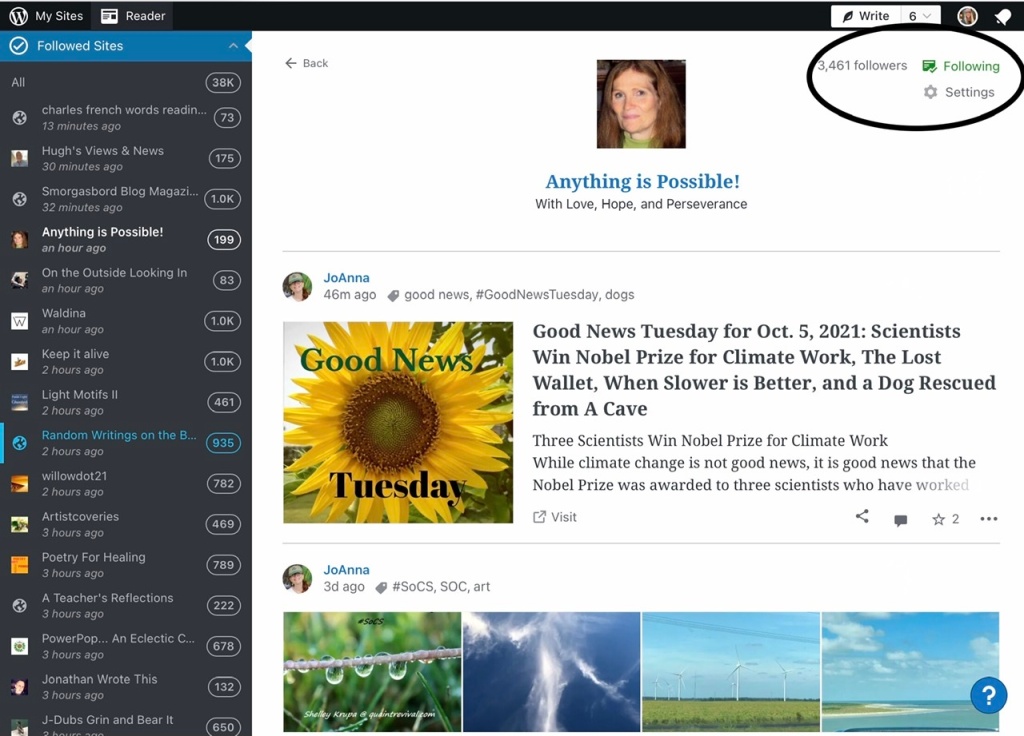
Inside the circle at the top right hand corner of the image you will see three items 1) the number of followers the blog has, 2) indicator you are following the blog (if you click on it, you will unfollow the blog), and 3) settings (if you expand this box you will get all the options for notifications).

- Notification Settings
Search – From the “Search Bar” you can search for a specific word, phrase, or name. I searched for fellow blogger Fandango and the view now shifts to show the results of my search.
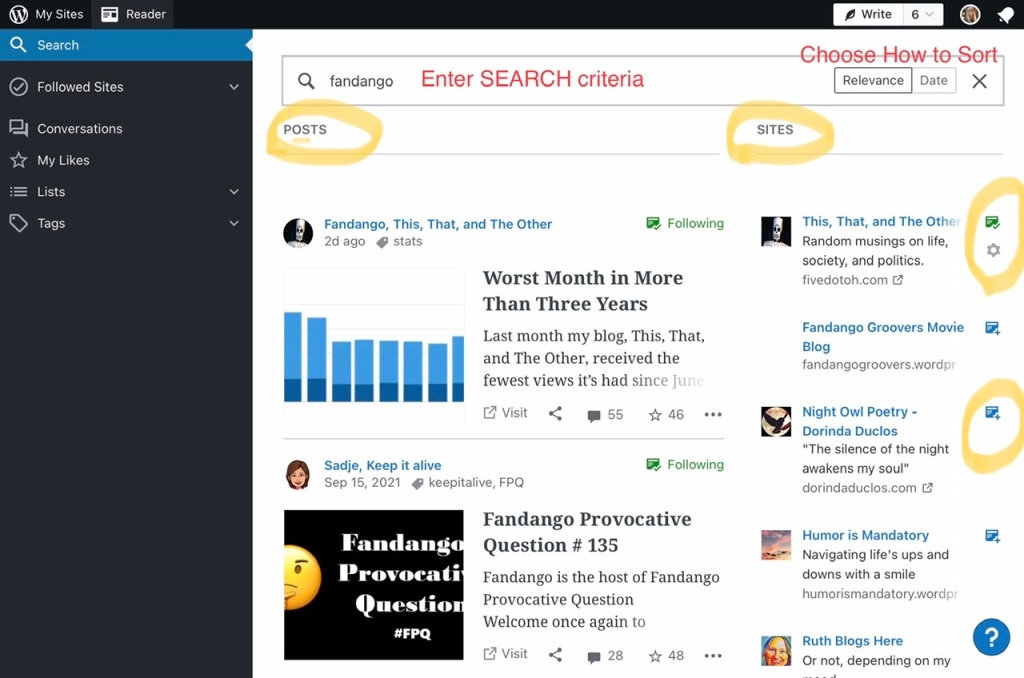
The results will show both posts (left column) and sites (right column) that contain the search term. In the site column, you will also see the box that indicates if it is a site you follow (followed sites are green, unfollowed sites are blue).
Manage – Click this red/pink button to manage or add sites you follow. In the search box you can either enter the URL of a site you wish to follow or search for an existing site. This box is very important if you wish to add non-WordPress sites to your reader. You will not be able to comment on those sites from Reader, but you can add them. You will note in the following image, there are no notification settings for non-WordPress sites.
If you click on the ellipses (… above the sites you follow) you can export your list of followed sites.)

Help – At the bottom right of the reader, you will see a circle with a blue question mark. If you click on the question mark, it will open the help screens for reader. The question mark will change to an ‘X’ which you will use to close the help screens.

There are a few other things to note. From within Reader, at the top right of the page there are four icons. 1) Write – you can compose a post from here but it will be the block editor), 2) Number of draft posts you have you can also edit from here, 3) Your profile photo when clicked opens your WordPress profile, and 4) Notification bell indicating any comments, likes, etc. waiting to be read.

Whew! That was a lot. But there is so much more to learn about the Reader. Come back tomorrow and learn about Conversations, Likes, Lists, and Tags!
MY THANKS TO THE BLOGGERS WHO APPEAR IN MY SCREEN IMAGES USED FOR DEMONSTRATION!

Very useful post. Thanks
LikeLiked by 1 person
I hope it was helpful, Sadje.
LikeLiked by 1 person
I’ve saved it so that C I can use it for reference later.
LikeLiked by 1 person
👍🏼
LikeLike
Despite all the years I have been blogging, I rarely, if ever, use The Reader. I have blog post nofitcations by email, and go direct to the blogs of those I follow. Thanks for the extra tips, Maggie.
Best wishes, Pete.
LikeLiked by 1 person
I did that, too, and still do for some blogs. The email volume can get out of hand easily, especially if I do not tend to it every day.
LikeLiked by 1 person
I never use Reader, either, Maggie. It seems so much easier just to go to the blog post from my email notification. I perhaps need to visit to ‘unfollow’ bloggers who no longer post but it hardly seems worthwhile because if they don’t post I don’t get a notification in my inbox.
LikeLiked by 1 person
I understand, Mary. My email seems flooded with so much it is hard to sty on top of it – at least for me.
LikeLiked by 1 person
Thank you Maggie very informative 💜
LikeLiked by 1 person
Thank you for reading, Willow.
LikeLike
💜💜
LikeLiked by 1 person
Excellent post, Maggue. Thank you
LikeLiked by 1 person
Thank you, John. I hope it is helpful to those that use the reader.
LikeLiked by 1 person
It has helped me. I never used the reader because it was so confusing. You straightened things out fro me. Thank you.
LikeLike
One feature I like is the ability to see how long it has been since a writer has posted. This is available under the manage your follows. It has helped me prune my follows ever year.
LikeLiked by 1 person
Yes, Elizabeth. There is so much valuable information there.
LikeLiked by 1 person
I always have the reader open as it is so versatile. A useful post, thanks Maggie.
LikeLiked by 1 person
I always have it open, too, Peter. Many people do not use it at all, though.
LikeLiked by 1 person
I use Inoreader. I’ve never warmed to the WordPress reader.
LikeLiked by 1 person
I will look into that, John. I am pretty comfortable with reader, however.
LikeLiked by 1 person
Thanks Maggie. I always learn from your vast knowledge.
LikeLiked by 1 person
Glad it was helpful, Lauren.
LikeLiked by 1 person